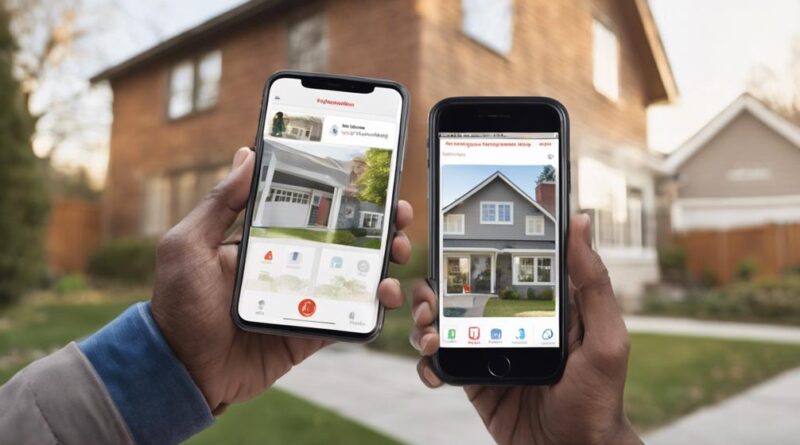How-To: Control Your Wireless Home Security System via App
This post may contain affiliate links which means I may receive a commission for purchases made through links. As an Amazon Associate, I earn from qualifying purchases. Learn more on my Private Policy page.
When it comes to safeguarding your home, the traditional methods may have served you well, but in today's digital age, convenience and security can coexist seamlessly. Imagine effortlessly arming your security system from the palm of your hand, ensuring the safety of your loved ones and belongings no matter where you are.
With just a few taps on your smartphone, you can have full control over your wireless home security system. But how exactly does this work, and what other benefits does it offer? Let's explore the ins and outs of managing your security with a simple app.
Benefits of App-Controlled Security Systems
When utilizing app-controlled security systems, users can conveniently monitor and control their wireless home security system from anywhere with an internet connection. These systems offer a range of benefits that enhance the overall security and convenience of your home.
One key advantage of app-controlled security systems is the ability to receive real-time notifications directly to your smartphone. With instant alerts for events such as potential intrusions, motion detection, or system malfunctions, you can stay informed about the status of your home at all times. This feature provides peace of mind and allows for quick responses to any security issues.
Another benefit is the flexibility and customization options that app-controlled systems offer. Users can easily adjust settings, arm or disarm the system, and view live camera feeds all through a user-friendly interface on their mobile device. This level of control empowers users to personalize their security preferences according to their specific needs and schedules.
Moreover, app-controlled security systems often come equipped with advanced features such as geofencing, which automatically adjusts security settings based on your location. By leveraging geolocation technology, the system can detect when you leave or return home, triggering preset actions to ensure your property is always protected.
Setting Up Your Home Security App
To set up your home security app, ensure you have downloaded the application from the official app store corresponding to your device's operating system. Once downloaded, open the app and follow the on-screen instructions to begin the setup process.
First, you'll need to create an account if you don't already have one. This account will be used to log in to the app and access your security system remotely. Make sure to use a strong password to protect your account.
Next, you'll need to pair the app with your home security system. This typically involves scanning a QR code or entering a unique code provided by your security system. Follow the app's prompts to complete the pairing process.
After the app is successfully paired with your security system, you may need to customize settings such as arming and disarming schedules, motion detection sensitivity, and camera preferences. Take the time to review and adjust these settings according to your preferences.
Once the setup is complete, you can start using the app to monitor your home security system, receive alerts, and control your security settings remotely. Familiarize yourself with the app's features to make the most of your app-controlled home security system.
Customizing Alerts and Notifications
Consider personalizing the alerts and notifications on your home security app to suit your specific needs and preferences. Customizing alerts allows you to stay informed about the security status of your home effectively. Begin by accessing the settings section of your security app. Look for an option related to alerts or notifications. Here, you can tailor the alerts based on various triggers such as motion detection, door/window sensors, or alarms.
Once you have located the notification settings, you can choose the specific events for which you want to receive alerts. This customization enables you to focus on what's most important to you. For instance, you may want to receive notifications only when a specific door is opened or when motion is detected in a certain area of your home.
Furthermore, you can decide how you receive these alerts – whether through push notifications, emails, or text messages. Select the method that's most convenient for you and ensures you stay promptly informed. Remember to test the alerts after customization to verify that they're working correctly.
Managing Access Codes Remotely
To enhance the security of your home and manage access codes remotely, navigate to the access control section of your home security app. Access codes are vital for ensuring that only authorized individuals can enter your home. By managing these codes remotely through your app, you can easily add or remove access for family members, friends, or service providers without needing to be physically present.
Once you access the access control section of your home security app, you'll see a list of current access codes and users. To add a new access code, simply select the option to create a new code. You can then assign a unique code to the individual along with any specific permissions or restrictions.
If you need to revoke access for a specific code, locate the code in the app, and choose the option to delete or disable it. This ensures that the code will no longer grant entry into your home.
Regularly reviewing and updating access codes is crucial for maintaining the security of your home. By managing access codes remotely through your home security app, you can easily stay on top of who's access to your property, providing you with peace of mind knowing that your home is secure.
Integrating Smart Home Devices
You can seamlessly integrate smart home devices into your wireless home security system by following these steps. Start by ensuring that your smart home devices are compatible with your security system. Check the manufacturer's specifications or contact customer support to confirm compatibility.
Next, access your security system's mobile app and navigate to the settings or devices section. Look for an option to add new devices or integrate third-party devices. Select this option and follow the on-screen instructions to begin the integration process.
Once you have initiated the integration process, your security system may prompt you to scan a QR code or enter a specific code to pair the devices. Follow the prompts and ensure that the smart home device is within range of your security system to establish a stable connection.
After successfully pairing the devices, you can customize how they interact within the security system. This may include setting up automation rules, adjusting device settings, or creating custom alerts based on specific triggers.
Remember to test the integration to ensure that the smart home devices are functioning correctly within your security system. Make any necessary adjustments or troubleshoot any issues that may arise during the testing phase.
Monitoring Security Cameras on App
When accessing the mobile app for your wireless home security system, navigate to the camera section to begin monitoring your security cameras remotely. This feature allows you to keep an eye on your property from anywhere, providing peace of mind and enhancing security measures.
Monitoring Security Cameras on App
- Live View: Select the camera you wish to view to access a live feed of that specific area in real-time.
- Playback: Review past footage by selecting the date and time to playback recordings captured by your security cameras.
- Motion Alerts: Enable motion detection notifications to receive alerts on your app when movement is detected in the camera's field of view.
- Two-Way Audio: Some cameras offer two-way audio, allowing you to listen and speak through the camera using your mobile device.
Troubleshooting App Connectivity Issues
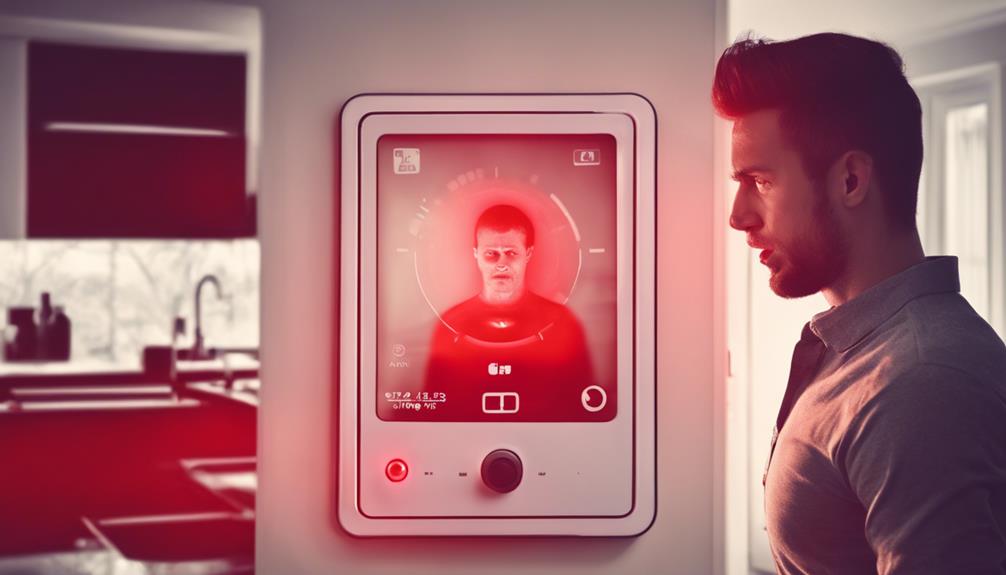
If experiencing difficulties with connecting to the app for your wireless home security system, troubleshooting app connectivity issues is crucial for maintaining uninterrupted access to your security features. To begin troubleshooting, ensure that your smartphone or tablet has a stable internet connection. Check if other apps requiring internet connectivity are working to rule out general connectivity issues.
Next, verify that your security system's base station is powered on and connected to your home network. Restarting the base station can sometimes resolve connectivity problems. If the issue persists, check if there are any firmware updates available for your security system. Updating to the latest firmware can often improve app connectivity.
Additionally, confirm that the app is up to date on your device. Outdated app versions may not work correctly with the security system. You can also try restarting the app or reinstalling it to see if that resolves the problem.
If you're still facing connectivity issues, contact your security system provider's customer support for further assistance. They may be able to troubleshoot the problem remotely or provide you with specific instructions tailored to your system. By following these steps, you can effectively troubleshoot app connectivity issues and ensure seamless access to your wireless home security system.
Enhancing Home Security Through App
Enhance your home security system by utilizing the app to monitor and control your property remotely. By leveraging the features of your home security app effectively, you can significantly enhance the security of your home. Here's how you can do it:
- Live Video Monitoring: Access live video feeds from your security cameras through the app. This allows you to keep an eye on your property in real-time, enabling you to detect any suspicious activity promptly.
- Remote Arm and Disarm: Arm or disarm your security system remotely using the app. This feature is especially useful when you forget to set the alarm before leaving home or need to let someone in while you're away.
- Instant Alerts and Notifications: Receive instant alerts on your smartphone for any triggered alarms or unusual activities detected by your security system. This real-time notification keeps you informed and allows you to take immediate action if needed.
- Integration with Smart Devices: Integrate your home security system with other smart devices in your home, such as smart lights or door locks. This integration allows for a more comprehensive and automated security setup, enhancing the overall protection of your home.
Frequently Asked Questions
Can Multiple Users Have Access to Control the Security System Through the App?
Yes, multiple users can control the security system through the app. Each user can have their own unique login credentials for access. This allows for personalized control and monitoring of the system.
Is There a Limit to How Many Smart Home Devices Can Be Integrated With the Security System App?
Yes, there's typically a limit to how many smart home devices can be integrated with the security system app. This limit varies depending on the specific system and its capabilities.
It's important to check the manufacturer's guidelines to determine the maximum number of devices that can be connected. Exceeding this limit could potentially lead to performance issues or system malfunctions.
Be sure to follow the recommended guidelines for optimal functionality.
Are There Any Additional Costs for Using the App to Control the Security System?
To control your security system through the app, there are usually no extra costs. The app should come with the system and allow you to manage your security settings remotely.
However, it's a good idea to check with your provider for any potential fees related to app usage or additional features. Make sure to review the terms of your service agreement to understand any possible charges involved in using the app for security system control.
Can the Security System App Be Accessed From Multiple Devices?
Yes, the security system app can be accessed from multiple devices.
You can easily control your home security system using different smartphones or tablets. Simply download the app on each device, log in with your credentials, and you're all set to manage your security settings remotely.
This flexibility allows you to monitor and adjust your security system conveniently from various devices whenever needed.
What Measures Are in Place to Ensure the Security and Privacy of the App and Connected Devices?
To ensure security and privacy, the app employs end-to-end encryption protocols. User authentication requires strong passwords and two-factor authentication. Regular security updates and monitoring help prevent vulnerabilities. The app also restricts access to authorized users only.
Data transmission is encrypted, and connection logs are kept to track any suspicious activity. In case of a security breach, the system prompts users to reset passwords immediately.
Conclusion
In conclusion, utilizing an app-controlled home security system provides convenience, flexibility, and peace of mind. By following the steps outlined in this guide, you can easily set up and customize your system to fit your needs.
From managing access codes to monitoring security cameras remotely, the app offers a range of features to enhance your home security. Troubleshooting connectivity issues and integrating smart home devices further improve the functionality of your system.